Sign up
Sign up for a RCIAM Account#
You need to sign up for an account for accessing the RCIAM services. As part of this process you will be assigned a personal unique RCIAM ID which will be then used across all RCIAM tools and services. Follow the instructions below to get started:
Go to https://rciam.example.org/signup. This will show you the identity provider discovery page: browse through the list of Identity Providers to find your Home Organisation, or, alternatively, type the name of your Home Organisation in the search box. Note that the names are localised based on the selected language.
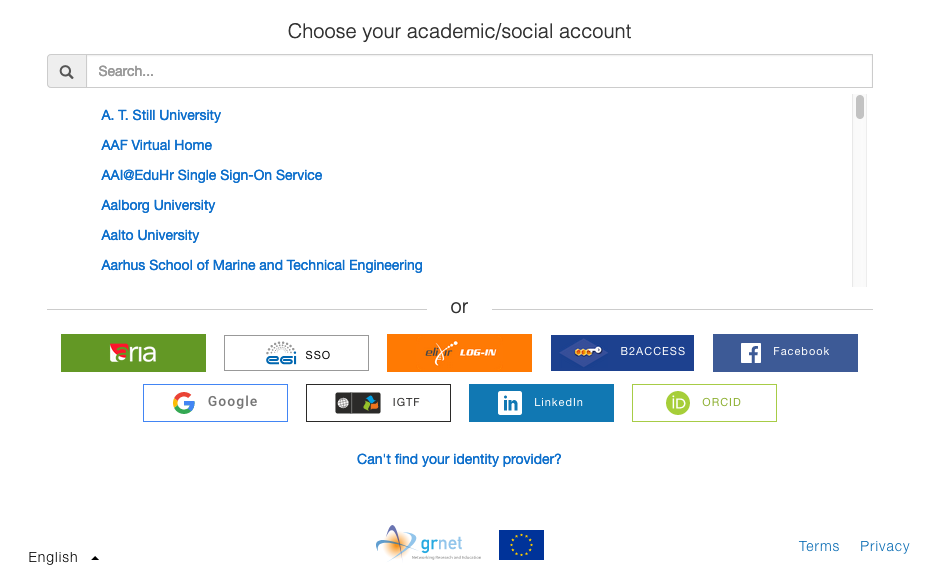
Enter your login credentials to authenticate yourself with your Home Organisation
After successful authentication, you may be prompted by your Home Organisation to consent to the release of personal information to the RCIAM AAI Service Provider Proxy.
After successful authentication, you will be redirected to the RCIAM account registration form. On the introductory page, click Begin to start the registration process.
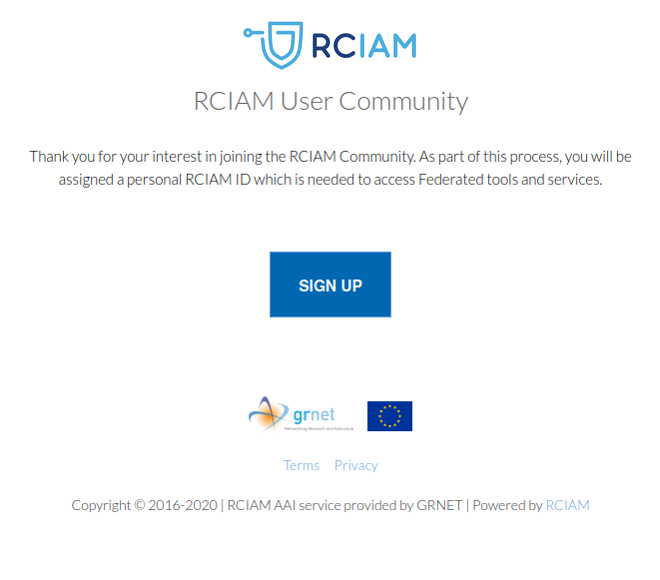
RCIAM requires some basic information from you, depending on the attributes released by your Identity Provider, you may need to provide the values of the missing attributes.
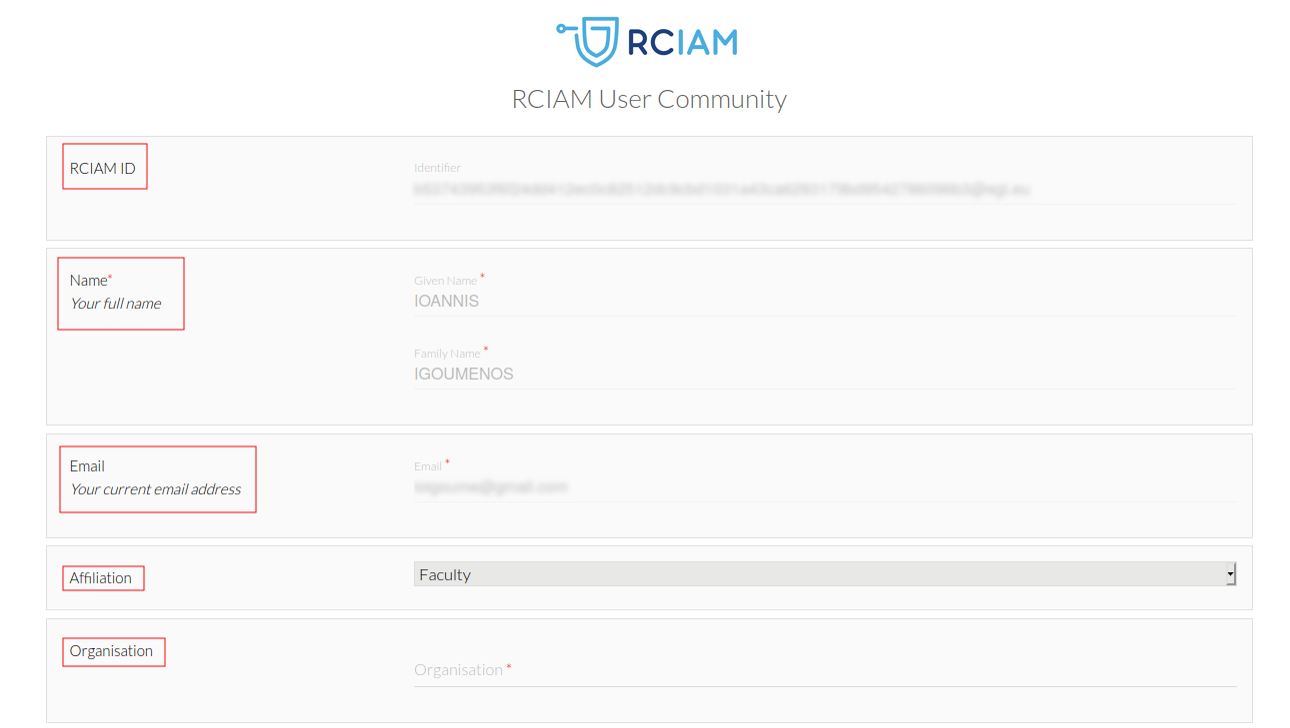
On the registration form, click Review Terms and Conditions
If you agree to the Terms of Use, select the I Agree option.
caution
You will not be able to agree to the terms until you review them.
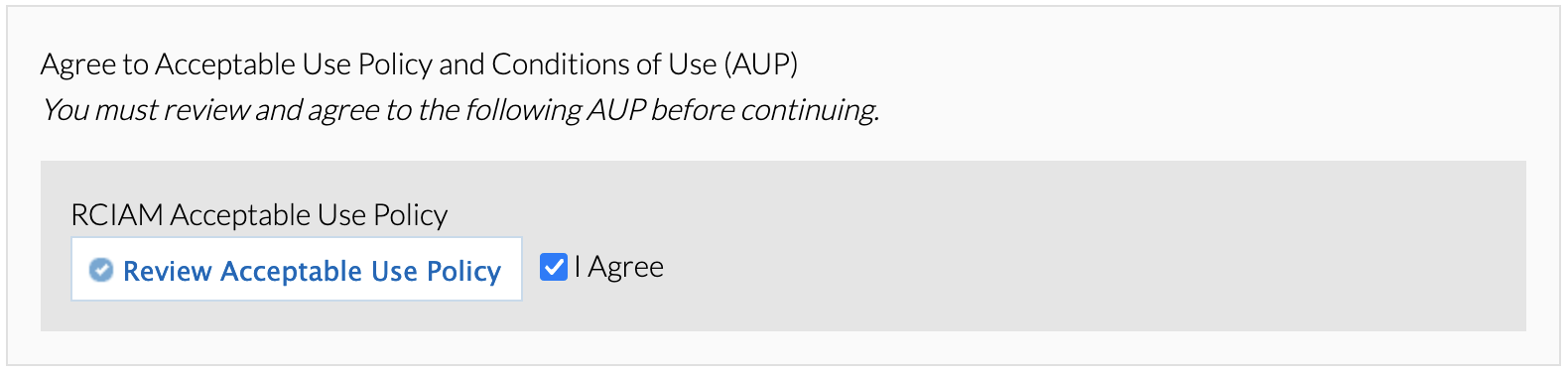
Finally, click Submit to submit your request.
caution
You will not be able to submit your request until you agree to the terms.
::
After submitting your request, RCIAM will send you an email with a verification link. After you click that link, you'll be taken to the request confirmation page.
caution
If you do not find the email in your Inbox, please check your Spam or Junk folder for an email from "RCIAM AAI Notifications". If you do find the email in these folders, mark the email as "safe" or "not spam" to ensure that you receive any future notifications about your RCIAM ID.
After reviewing your request, click Confirm and re-authenticate yourself using the Identity Provider you selected before.
In the case of the Sign Up registration, you need to wait for an RCIAM User Sponsor to approve your request to join the RCIAM User Community. Upon approval, RCIAM AAI will send you a notification email.
Note: After your registration has been completed, you can manage your profile through the RCIAM Account Registry portal.
Viewing user profile information#
The profile includes all the information related to the user. This information can be categorised as follows:
Basic profile#
Includes the basic information about your profile:
- Name
- Identifiers
- Email addresses
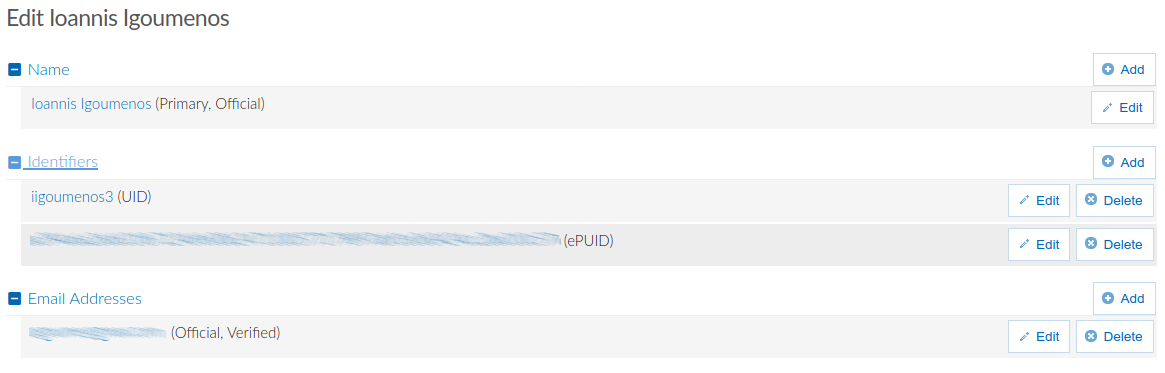
VO/Group membership and roles#
Includes information about the Virtual Organisations and groups the user if member of and the roles assigned to the user within those Virtual Organisation.

Linked identities#
Information about identites linked to your account. Check the guide for linking accounts for more information.
