Virtual Organisations
This page contains information about using RCIAM for managing your Virtual Organisation (VO).
Background#
In simple terms a Virtual Organisation (VO) is just a group of users. In RCIAM VOs are created to group researchers who aim to share resources across the services to achieve a common goal as part of a scientific collaboration. For a more formal definition of VO please look at the RCIAM Glossary.
If you are interested in creating your own VO, please see instructions in the section below.
VO management#
VOs in RCIAM are represented as Collaborative Organisation Units (COUs). A COU is more than just a group. It is the concept of groups combined with membership management and advanced enrolment workflows. COUs can also be organised in a hierarchical structure for creating groups or subgroups within a VO.
It is assumed that VO managers and members have already registered their RCIAM account (A step-by-step guide is provided in this link.
Registering your VO#
The person initiating the registration is called the VO manager. After the VO is set up and operational, the VO manager is the person who is primarily responsible for the operation of the VO and for providing sufficient information about VO activities for RCIAM and for VO members (to both people and sites).
Viewing VO members#
Login to RCIAM registry using any of the login credentials already linked to your RCIAM account.
To view the existing members, expand the People drop down menu and click on My VO-NAME Population (for example, My vo.example.org Population)
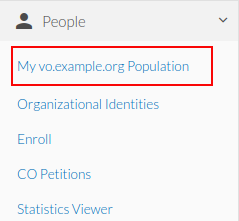
Then you are able to see all the VO members.
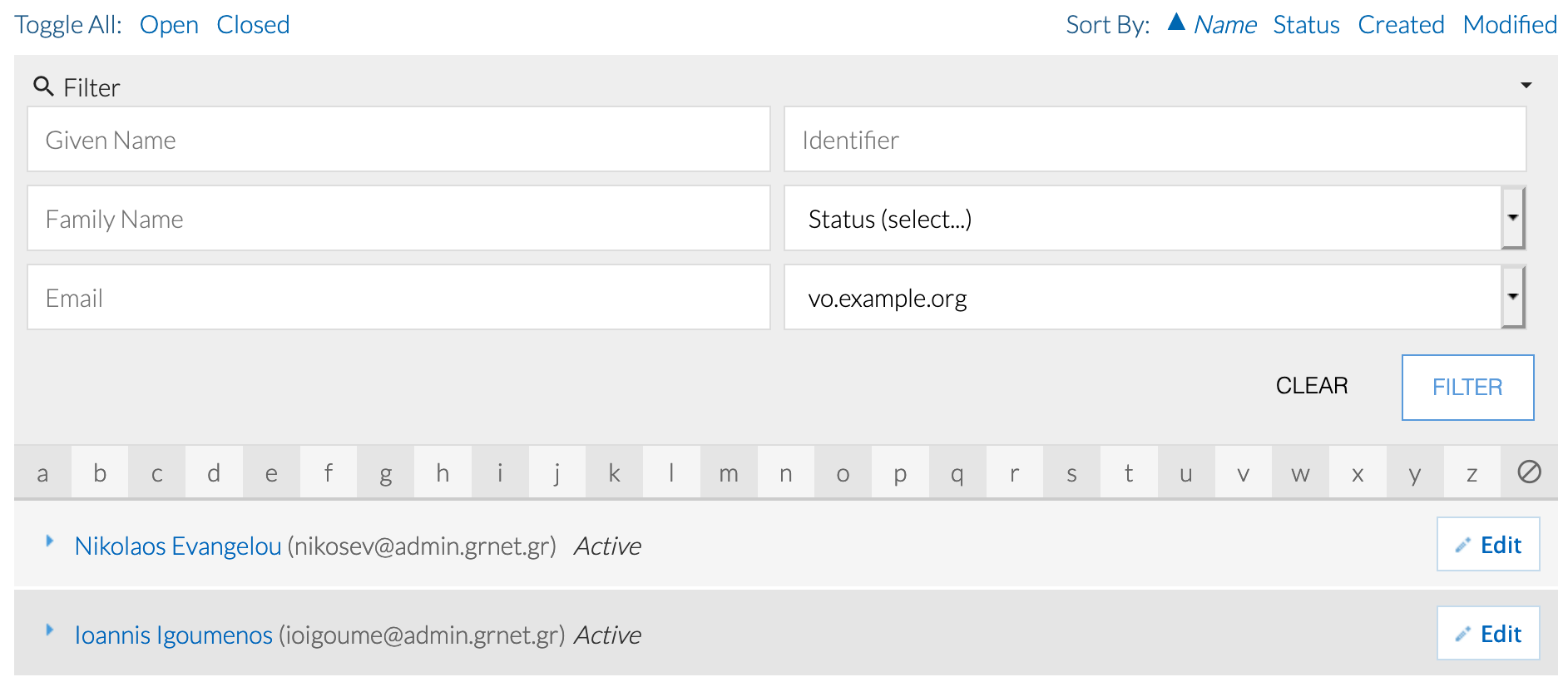
Accepting new VO members#
Users can request membership in your VO by following the VO enrollment URL. The enrollment URL has the following form:
https://rciam.example.org/registry/co_petitions/start/coef:## where ## is the
unique numeric identifier for the enrollment flow of your VO.
Once a user submits a VO membership petition, all VO managers are notified with an email containing a link to the petition. Any of the VO managers can then review the petition and either approve or deny the request.
The VO enrollment URL can be found through the RCIAM Registry:
Login to RCIAM registry using any of the login credentials already linked to your RCIAM account.
Expand the People drop down menu and click Enroll.
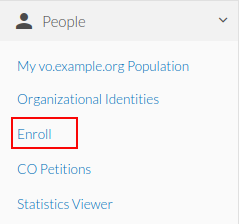
Copy the Begin link of the Enrollment flow of the VO you want the user to join and send it to the user
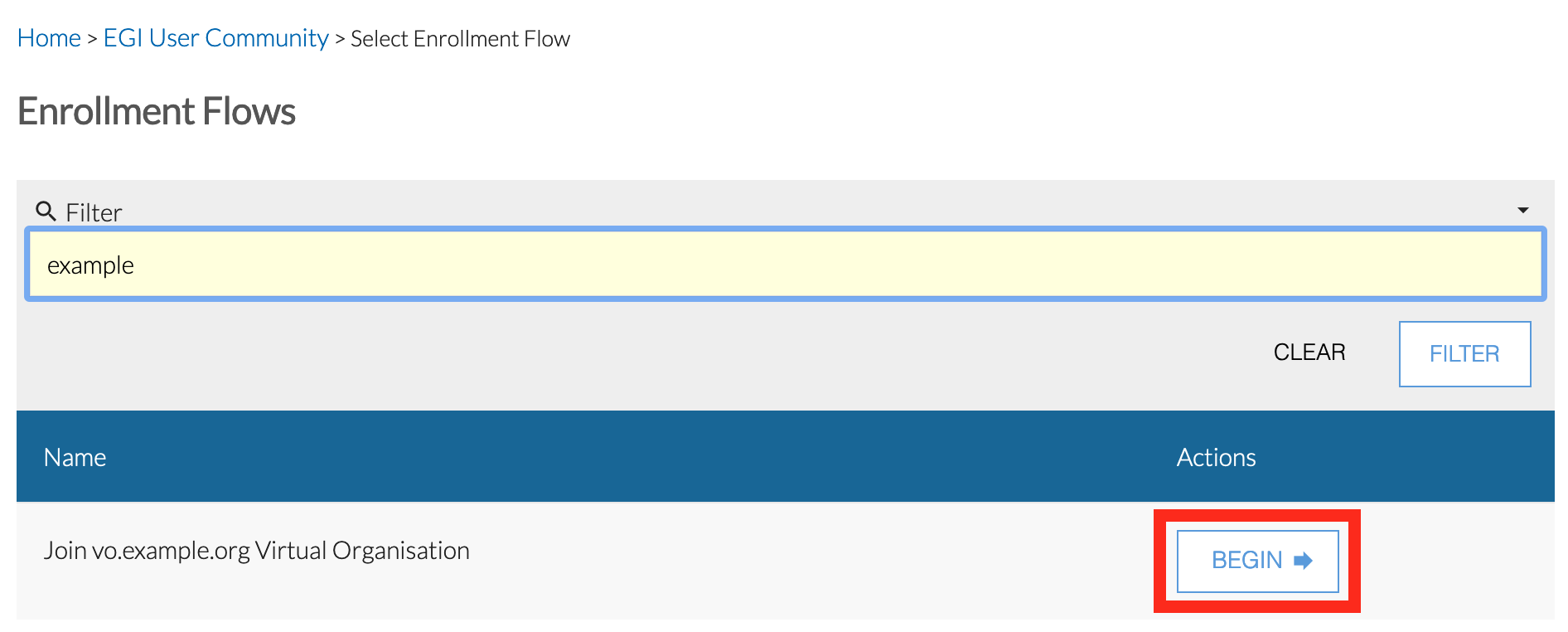
Once the user submits the VO membership request, the Role Attributes section of their profile page will include the new VO membership role in Pending Approval status
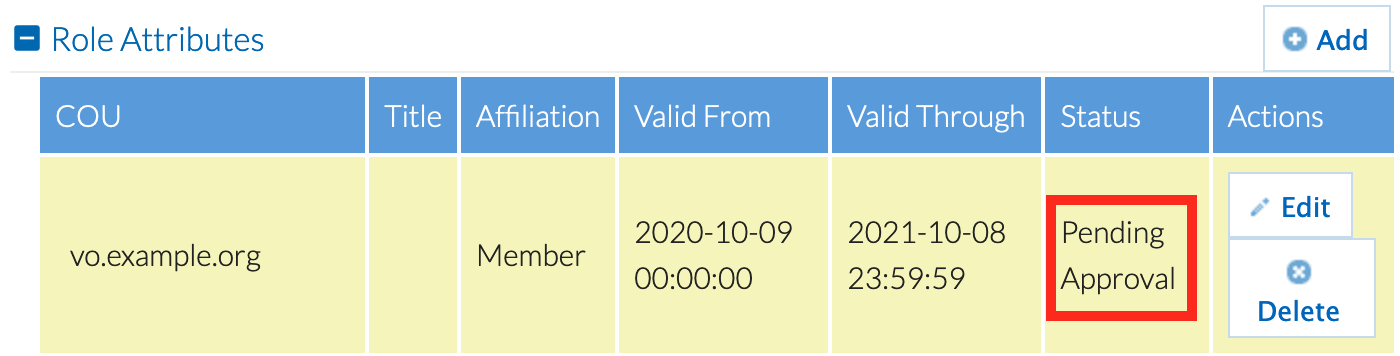
Once the VO manager accepts the new member, the Role Attributes section of the user's profile page will include the VO membership role in Active status
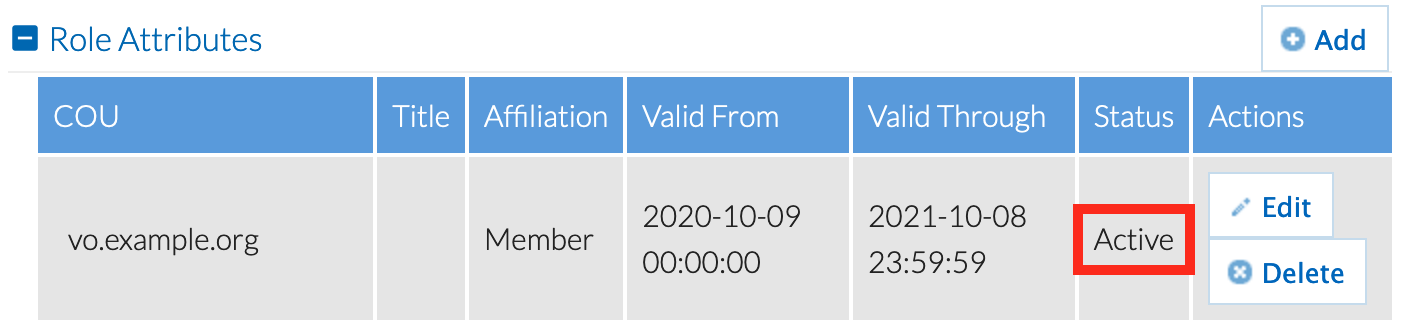
Managing VO groups#
VO groups can only be created by RCIAM platform administrators. Please
contact faai <AT> grnet.gr indicating the following
information for every (sub)group that you need to add/remove to/from your VO:
- VO name
- Group name
- Group description
- Optional, Group manager(s), i.e. the RCIAM identifiers (in the form of
"xyz@example.org") of one or more users responsible for managing the VO group members. Group managers can also appoint other users as (sub)group managers. The manager(s) of the VO (or any parent group) are implicitly managers of the group. You can provide additional RCIAM user identifiers to extend the list of group managers. - Optional, Parent VO group name (in the case of a hierarchical group, e.g.
<VO>--><PARENT_GROUP>--><GROUP>)
Known limitation: Group names must be unique so the names you suggest may need to be adjusted by the RCIAM administrators to guarantee their uniqueness.
Adding members to VO groups#
Login to RCIAM registry using any of the login credentials already linked to your RCIAM account.
Then expand the People drop down menu and click My
<VO-NAME>Population (for example, My vo.example.org Population)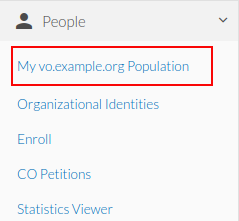
Find the user you want to add to the VO Group and click Edit.
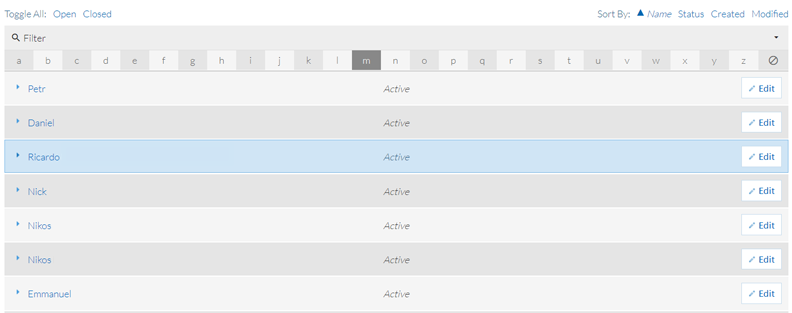
Click Add at the Role Attributes section of the user profile
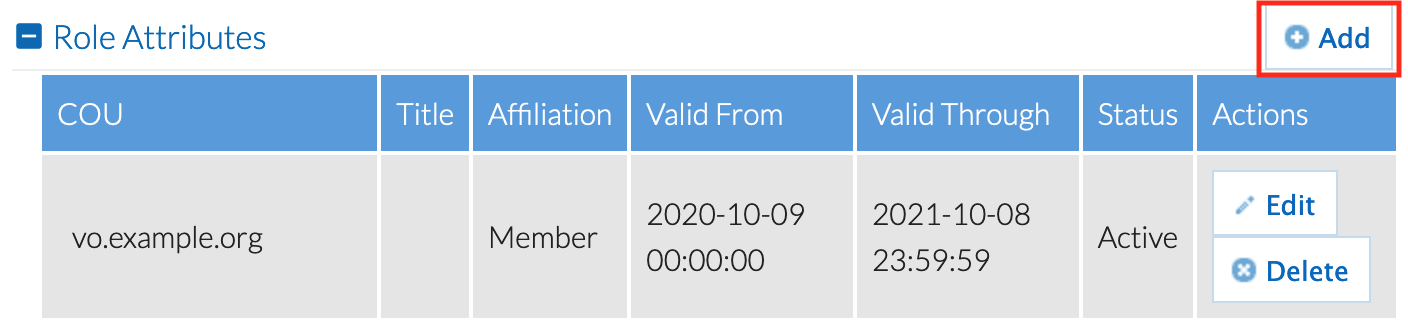
Fill in the fields in the form and click Add. The user now is a member of the new VO group. For more information about Affiliation and Role fields you can see below at section Managing Affiliation and Role of VO Member
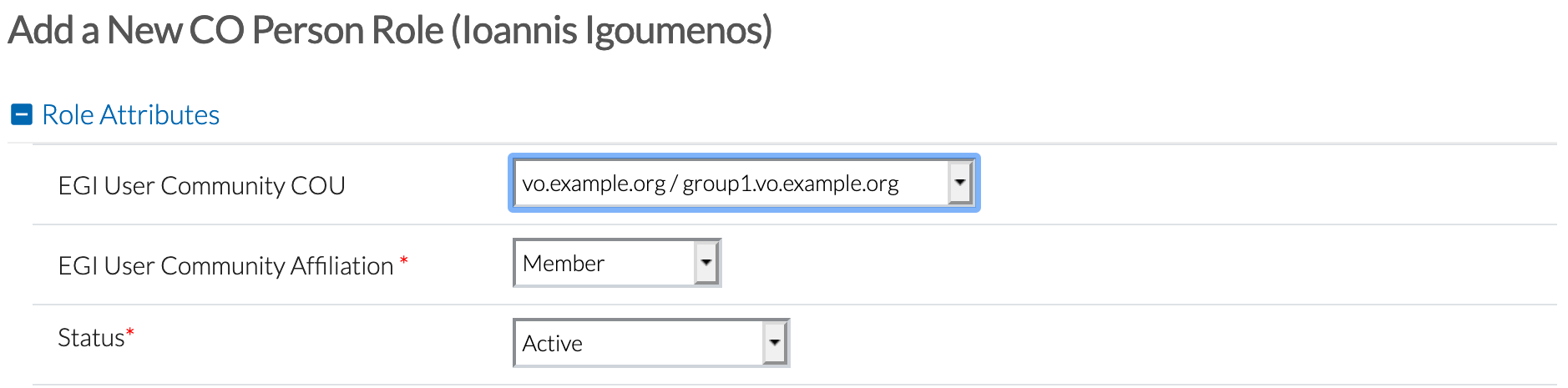
Removing members#
From the VO members list (see Viewing VO members above):
Click Edit on the person that is going to be removed.
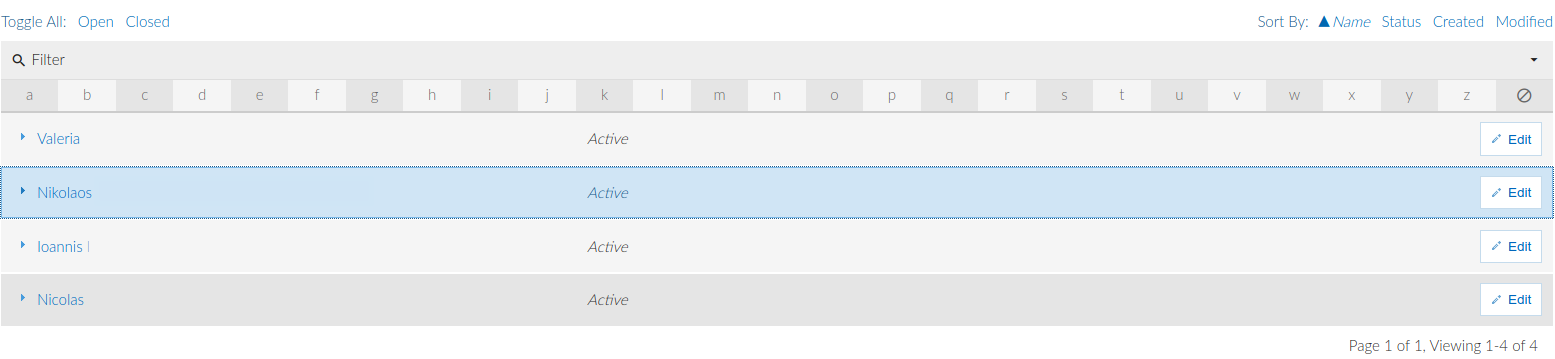
Under Role Attributes click Delete on the right of the COU entry of interest (for example, vo.example.com). On success the selected row will be removed. In this example we removed the group1.vo.example.org that we previously added.
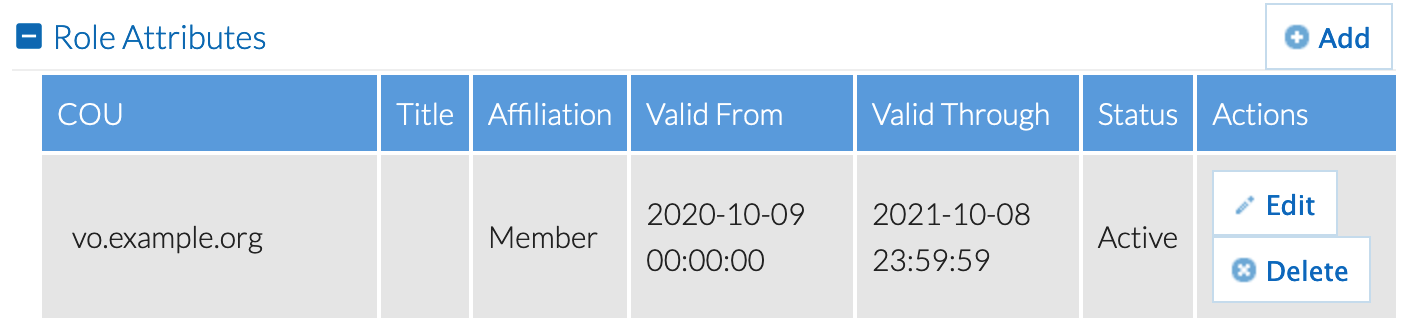
Managing Affiliation and Role of VO Member#
User's Affiliation to a VO, as defined in RFC4512, has eight permissible values. These are faculty, student, staff, alum, member, affiliate, employee, library-walk-in. RCIAM assigns to all user's the affiliation Member by default, during the VO(COU) enrollment process. This value is immutable for the user but editable for the VO administrator. As a result, if there is a change of status the administrator can always step in and change it appropriately. Additionally, the user's Role in a VO is the RCIAM User Community Title column, in Co Person Role's View. This column can be either a custom text value; or a value chosen from a drop down list. The drop down list administration is an RCIAM CO administrator task and can not be managed by any VO admin.
Update User's VO affiliation#
Navigate to Co Person Role view

Choose Affiliation from drop down list

Update User's VO Role#
Navigate to Co Person Role view

Choose Role from drop down list, if available, or add custom text if no list is present.

Subsequently, RCIAM uses the CO Person's group membership and role information in order to construct the eduPersonEntitlement values, in short entitlements. These URN-formatted attributes can be used for representing group membership, as well as to indicate rights to resources. According to the AARC-G002 specification, a user that is a member of the VO vo.example.org, and has the role supervisor, obtains the following entitlements:
urn:mace:example.org:group:vo.example.org:role=member#rciam.example.orgurn:mace:example.org:group:vo.example.org:role=supervisor#rciam.example.org
Managing COU Admin members#
COU Admin Groups are used to determine COU Administrators. Admin Groups are automatically created when a COU is created. The default name for COU admin groups is
CO:COU:<COU_Name>:admins
For example CO:COU:vo.example.org:admins
- A CO Person can be a member, an owner, both, or neither. Specifically:
- A COU admins group member can manage COU members:
- Approve or decline membership petitions
- Manage members' roles
- A COU admins group owner has permission to add and remove members to and from the group, i.e. manage the list of CO Persons who can manage the COU members
A COU admins group owner can manage the admins group member as follows:
Login to RCIAM registry using any of the login credentials already linked to your RCIAM account.
To view the available groups expand the Groups drop down list and click All Groups
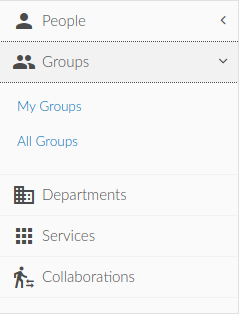
Expand the Filter section and find the COU admin group you are interested in. For the case of the service-integration COU with type the string service-integration in the text box with the placeholder Name.Then we click on Filter button
Locate Admins group click on Edit action
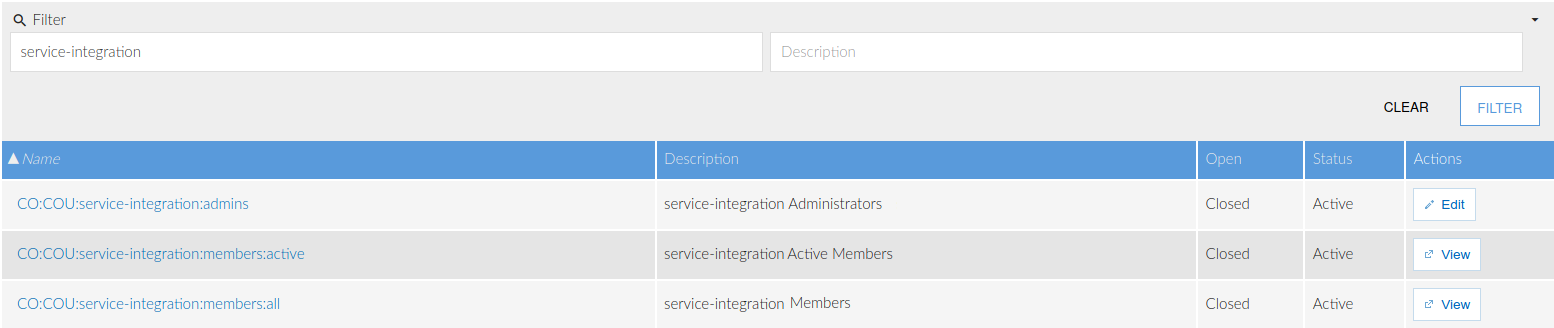
Expiration Policy#
VO membership expires within a given time, typically a year after the VO member joins the VO. VO members receive a notification from RCIAM Notifications with the subject "vo.example.org membership will expire soon" warning them that their membership will expire four weeks before expiration. The notification email is sent on a weekly basis and includes all the instructions needed by VO members in order to reapply for a membership. If the VO member does not take any action to renew their membership, a final notification email is sent when the VO membership expires. Please note that a user with expired membership is not eligible for VO membership entitlements and as a result the user will not have access to VO resources relying on these entitlements.
Assign COU member admin role#
From the steps defined above:
Follow Manage Group Memberships link

Filter out the CO Person you need to apply for the admin role. Use Given, Family Name, Email, Identifier or a combination of the former.
Remove COU admin role#
From the steps defined above:
Under Group Members tab, click on Delete action for the CO Person that needs to be removed from Admins group
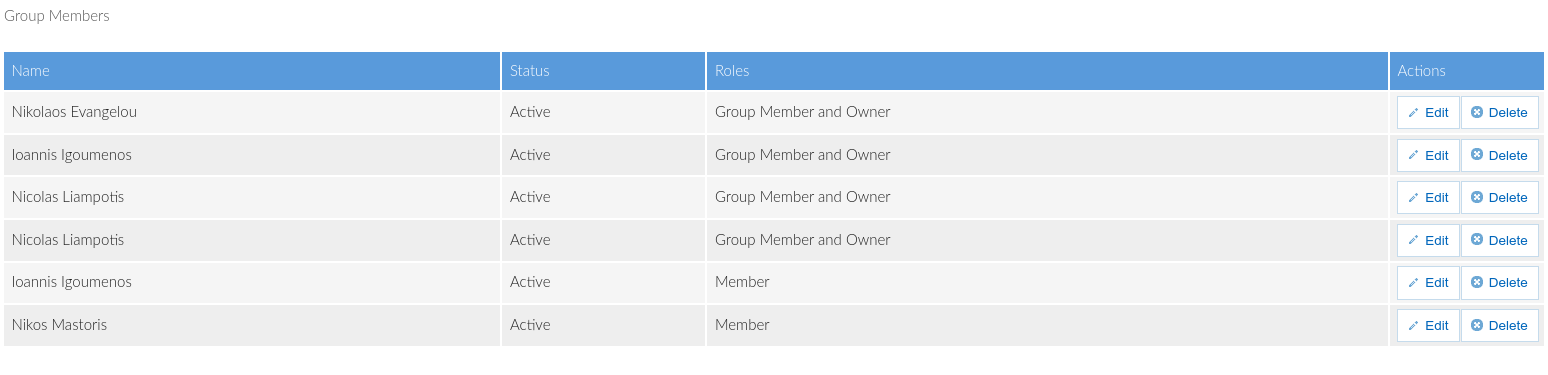
VO membership API#
RCIAM provides a REST API that allows clients to manage membership information only for the VOs they are authoritative for.
Features:
- Members of the VO are identified via their RCIAM ePUID
- Membership can be limited to a specified period
- Different membership status values are supported, namely
Active,Expired,Deleted - RCIAM automatically changes the membership status from
ActivetoExpiredbeyond the validity period
Authentication#
The REST client is authenticated via username/password credentials transmitted over HTTPS using the Basic Authentication scheme. More sophisticated authentication mechanisms, such as OpenID Connect/OAuth 2.0 access tokens, may be supported in the future.
Methods#
Adding a user to a VO requires specifying the user's RCIAM ePUID, the name of the VO (e.g.
vo.example.orgin the case of LToS), the status (Active) and the valid from/through dates. All these parameters are mandatory. Here is an example using curl (see exampleadd.jsonfile below):curl -vX POST https://rciam.example.org/api/v1/VoMembers \ --user "example-client":"veryverysecret" \ --data @add.json \ --header "Content-Type: application/json"ad.json:{ "RequestType": "VoMembers", "Version": "1.0", "VoMembers": [ { "Version": "1.0", "VoId": "vo.example.org", "Person": { "Type": "CO", "Id": "xyz@example.org" }, "Status": "Active", "ValidFrom": "2017-05-21", "ValidThrough": "2017-06-21" } ]}Retrieving the VO membership information for a given RCIAM ePUID:
curl -vX GET https://rciam.example.org/api/v1/VoMembers/xyz@example.org \ --user "example-client":"veryverysecret"output:
[ { "id": 85, "epuid": "xyz@example.org", "vo_id": "vo.example.org", "valid_from": "2017-05-20T22:00:00.000Z", "valid_through": "2017-06-21T22:00:00.000Z", "status": "Active" }]Beyond the
valid_throughdate, the status will be automatically changed toExpired. So, when querying for VO membership information, it's important to check that the status is actually set toActivefor each of the identified VOs (see thevo_idattribute)Updating existing VO membership record:
curl -vX PUT https://rciam.example.org/api/v1/VoMembers \ --user "example-client":"veryverysecret" \ --data @update.json \ --header "Content-Type: application/json"The request body is the same as the one used for adding new members but update requires using
PUTinstead ofPOST.Removing VO member:
Same as the update but requires setting the membership status to
Deleted